Sync Financial Information between MicroBiz POS and QuickBooks Online
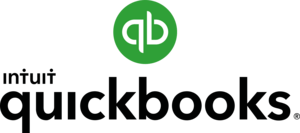
With many FFLs looking for a replacement for QuickBooks POS, MicroBiz is a great QuickBooks Point of Sale alternative. MicroBiz has a direct API integration with QuickBooks Online, the #1 cloud-based financial accounting software for small businesses, to automate your financial reporting. Setting up your MicroBiz-QuickBooks POS sync is quick and easy and only takes a few minutes.
Publish Your Store Financials to QuickBooks in Three Easy Steps
Step 1: Use Our Set Up Wizard to Map Register Actvities to QuickBooks
Connecting MicroBiz and QuickBooks is very easy. First, sign into both accounts and authorize the two applications to connect and share data online. Next, use the set-up wizard in MicroBiz to map your the financial activities in MicroBiz to the appropriate GL account in QuickBooks. Synced activities include:
– Sale and Sales by category
– COGS and COGS by category
– Customer order deposits balance
– Store credit balance
– Gift card balance
– Sales tax payable
– Customer credit account balance
– Changes in inventory value
– Cash, check and card payments
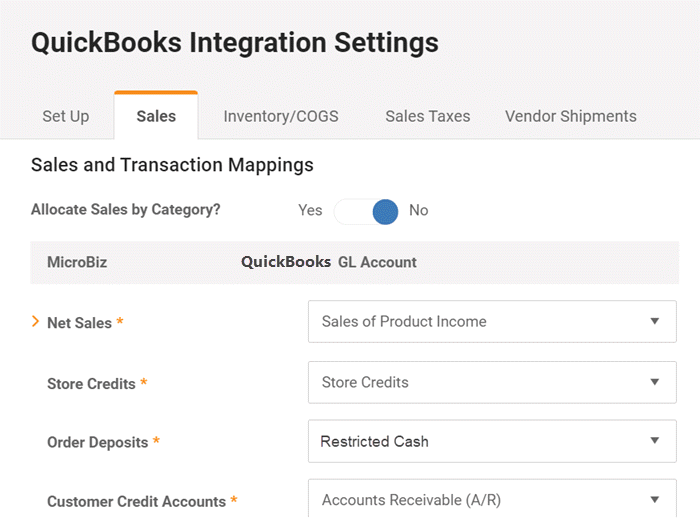
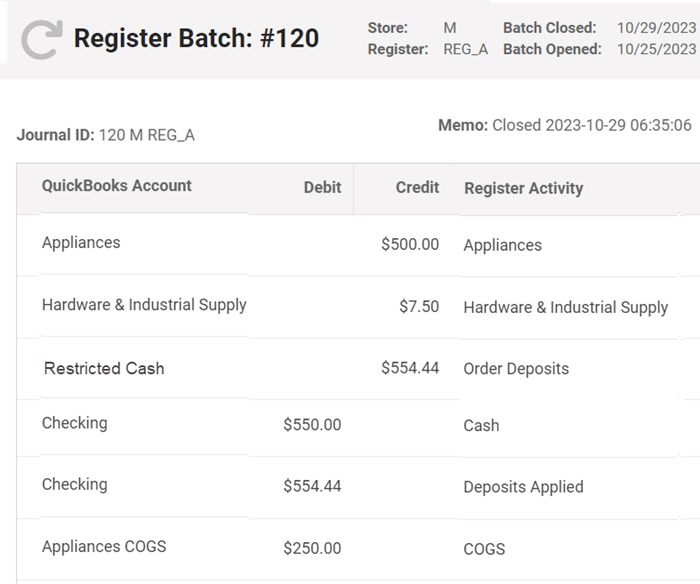
Step 2: Review and Approve Batch Adjustments
After closing a register batch, pressing the green ‘Post” to QuickBooks button from the Register Batch dashboard will generate a preview off the register batch GL accounts adjustment in QuickBooks. This allows you to review the financial activity in your MicroBiz POS system before the GL accounts in QuickBooks Online are adjusted.
Step 3: Publish Financials QuickBooks with One Touch
Once you have reviewed the batch summary, just press the ‘Publish’ button and MicroBiz will instantly send the financial information to QuickBooks through a direct connection – where its automatically recorded by QuickBooks in the appropriate GL accounts.
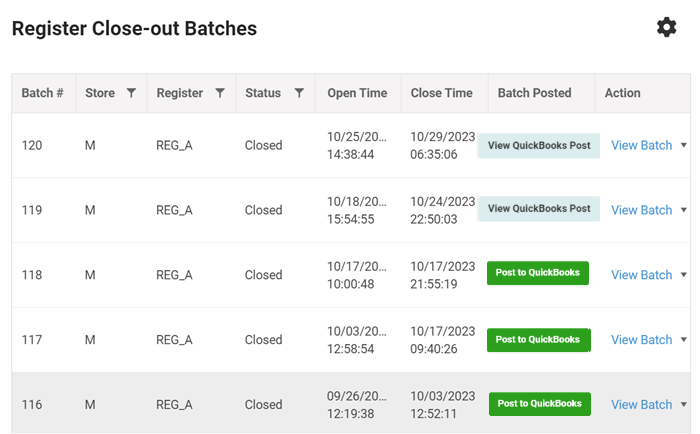
What Happens in QuickBooks Online?
MicroBiz Automatically Creates Journal Entry in QuickBooks with the Register Batch Data
Using the account mappings set up in MicroBiz, a journal entry record will be automatically created in QuickBooks Online with all the relevant finiancial data from the published register batch. The journal entry created will reference the register batch in MicroBiz, providing the ability to easily cross reference the register batch in MicroBiz to the journal entry in QuickBooks.
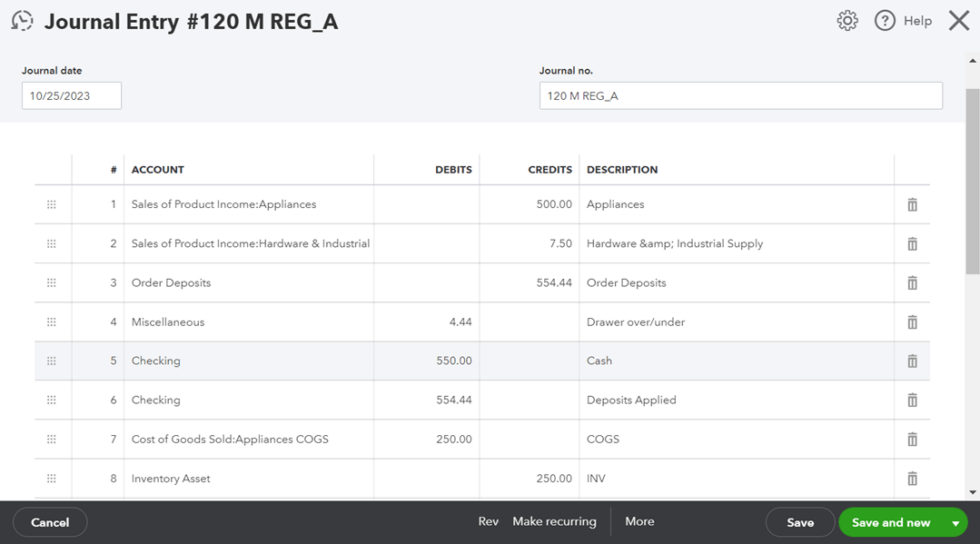
MicroBiz Sends Sales Taxes Due to the QuickBooks Sales Tax Center
As part of the sync, MicroBiz creates a Sales Receipt in your QuickBooks financials. This creates a sales tax liability in QuickBooks Online for the taxable sales in the MicroBiz register batch. This allows you to manage the filing and payment of sales taxes over in QuickBooks. No more manually entering sales taxes in your financial accounting system.
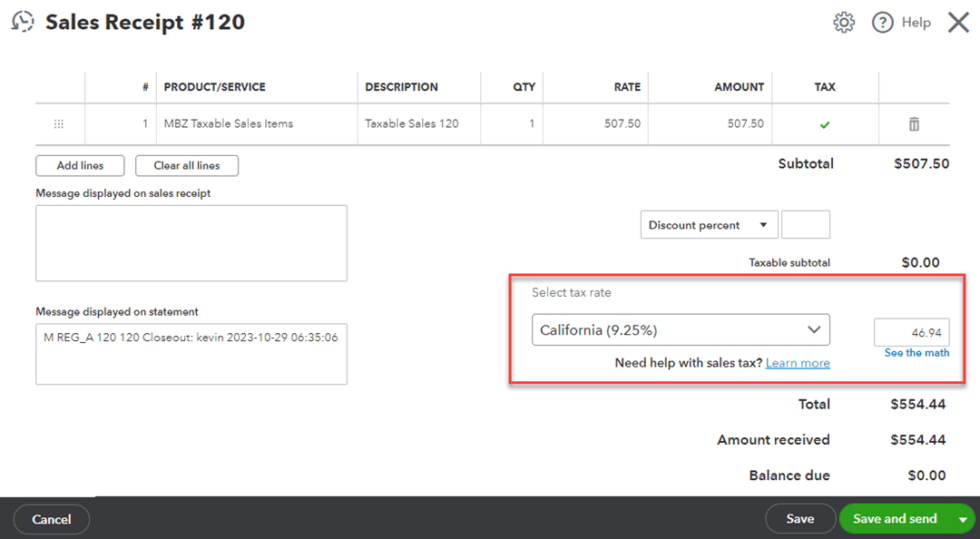
Want to Learn More About MicroBiz POS?
Give us a call at 650 830-5123 or fill out a request form using the button to the right.
What Else Does the MicroBiz-QuickBooks Online Sync Do?
Automatically Create a Vendor Bill Payable in QuickBooks
When receiving firearm and other items from a firearms distributor, you can sync the vendor shipment received in MicroBiz to QuickBooks as a vendor bill payable. This does three things in QuickBooks:
1) Creates a Vendor Bill Payable for Total Amount of Shipment
2) Expenses any Shipping and Misc costs on the Shipment
3) Adjusts Inventory Value by the value of goods on the Shipment
This allows you to keep track of and make payments amounts due to Vendors from your QuickBooks POS accounting application on from on receipt of inventory in MicroBiz.
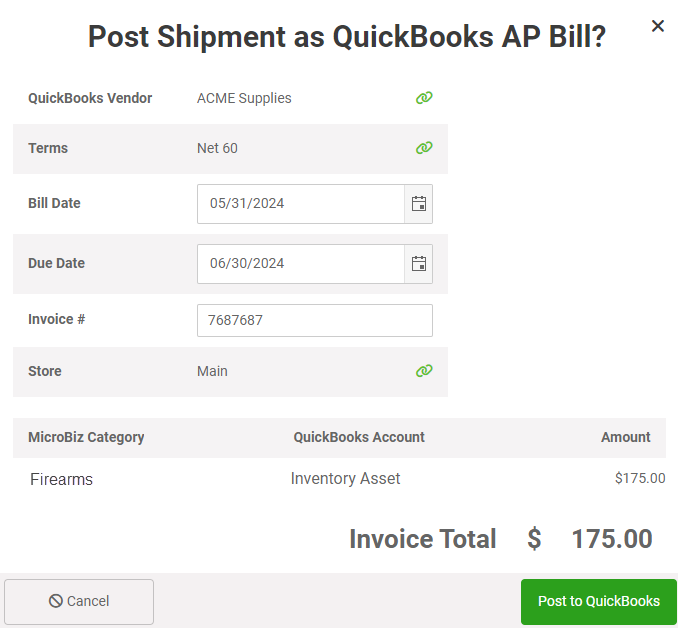
See MicroBiz POS in Action
Online one-on-one demos are a great way to ask questions about your unique needs and work flows to see if MicroBiz POS will be able to meet these needs.